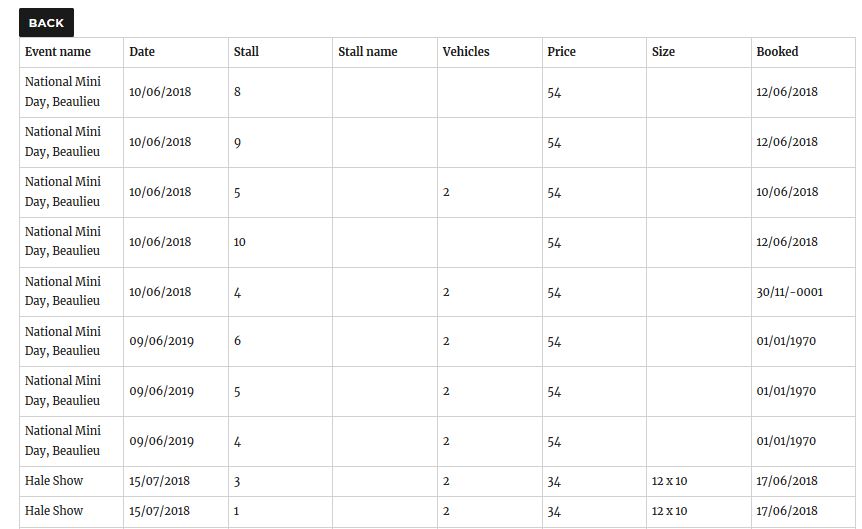The booking system works on the principle that an event has a collection of stalls. The stalls are displayed graphically on the Site Plan and may be booked by traders.
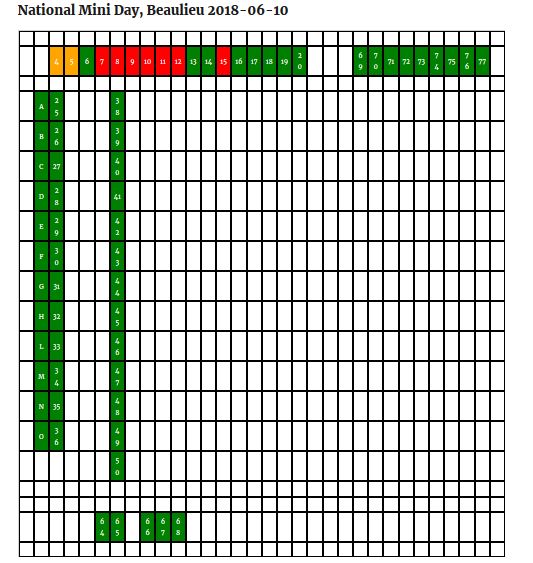
The site plan has two modes of operation depending on who is using it ; the trader or the booking administrator.
The trader does not need to log in to the website, they book a stall (or stalls) by clicking on a green square, entering their details and paying on-line. The system will attempt to match the trader with their details from previous years using the company (if relevant), first name and surname.
The booking administrator needs to log into the website and must have been set up with the booking administrators capability by the webmaster.
Having logged in to the website, the booking administrator will have 4 extra options added to the menu
- Site Plan
- Stall List
- Event List
- Trader List
Site Plan
The site plan is displayed as a number of cells arranged in rows and columns. The unique reference of a cell is its row and column, e.g 005/019 – row 5 column 19.
A stall is a cell with a colour of green (available to book), orange (in the process of being booked) and red (booked). The action available to the administrator is determined by the colour of the cell when clicked:
Blank
Clicking a blank cell will create a new stall, the stall may be given a number (which will appear on the site plan), a stall name, the price for booking the stall and the size of the stall in metres.
The default staus of the stall when it is created is “Available to book”.
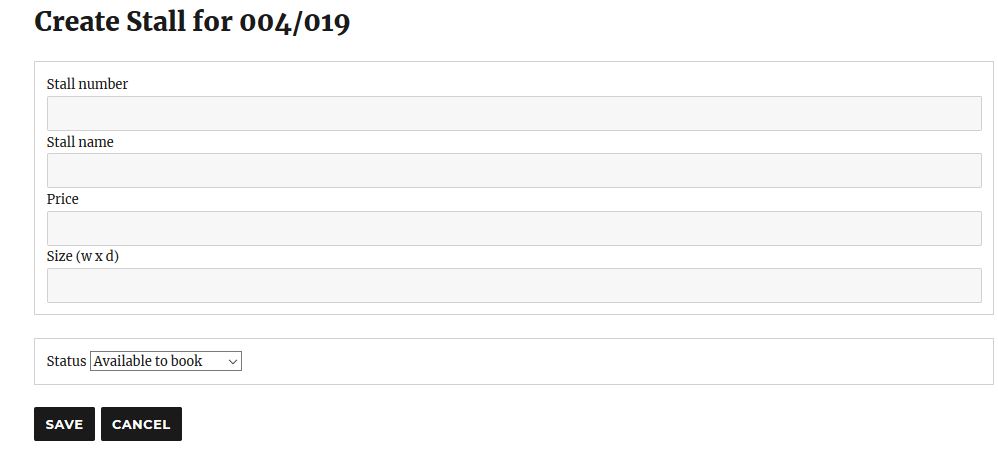
Pressing the “Save” button will create a record for the stall and it will appear in the site plan. Pressing the”Cancel” button will re-display the site plan without creating the stall.
Green
Clicking a green cell will display the stall edit screen, the stall details may be changed and the “Save” button pressed.
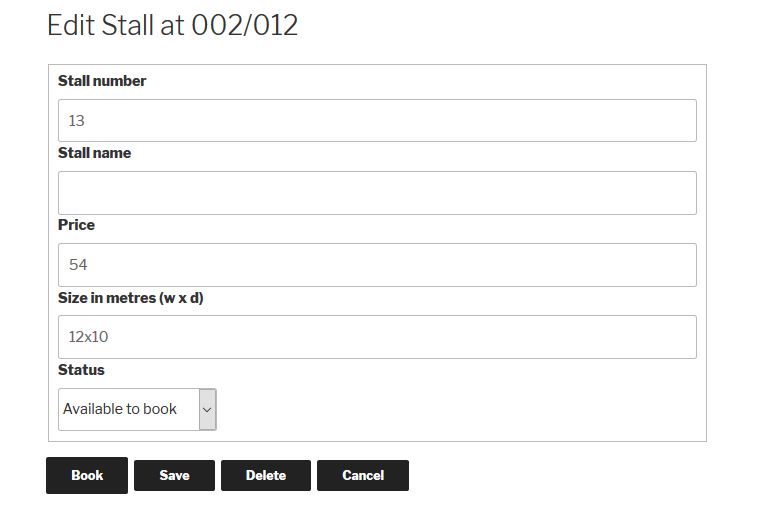
The stall may be deleted by pressing the “Delete” button, the site plan will then be displayed with the cell now blank.
Pressing the “Cancel” button will ignore any changes to the details and return to the site plan.
The stall may be booked by pressing the “Book” button, this will cause the Trader screen to be displayed.
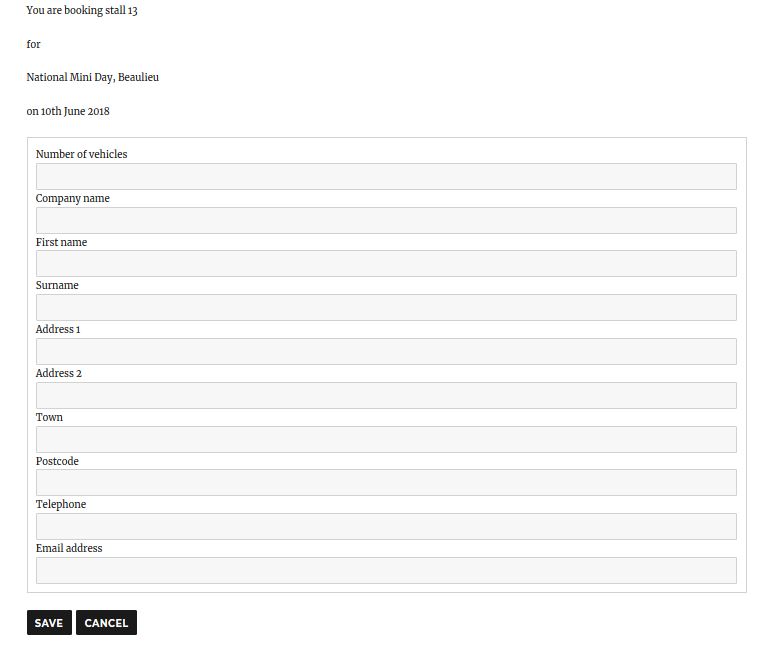
When the trader details are added (Company name is optional) and the “Save” button pressed, the stall status is changed to “Booked”, the Date Booked is set to the currect date and a trader record is created and linked to the stall. Before creating a new trader record, the company name, first name and surname are used to search the existing trader details for a match, if found, the existing trader is linked to the stall.
Orange
A stall is shown as orange when a trader has selected the stall, entered their details and then opted to book another stall, at this point, the stall has not been paid for.
When the booking administrator clicks an orange stall, the stall details may be altered and the “Save” button pressed. Although the stall status can be altered, if the current provisional booking is to be canceled, the “Edit Booking” button should be pressed

and the “Cancel Booking” button pressed. Alternatively the trader details may be changed and the “Save” button pressed.
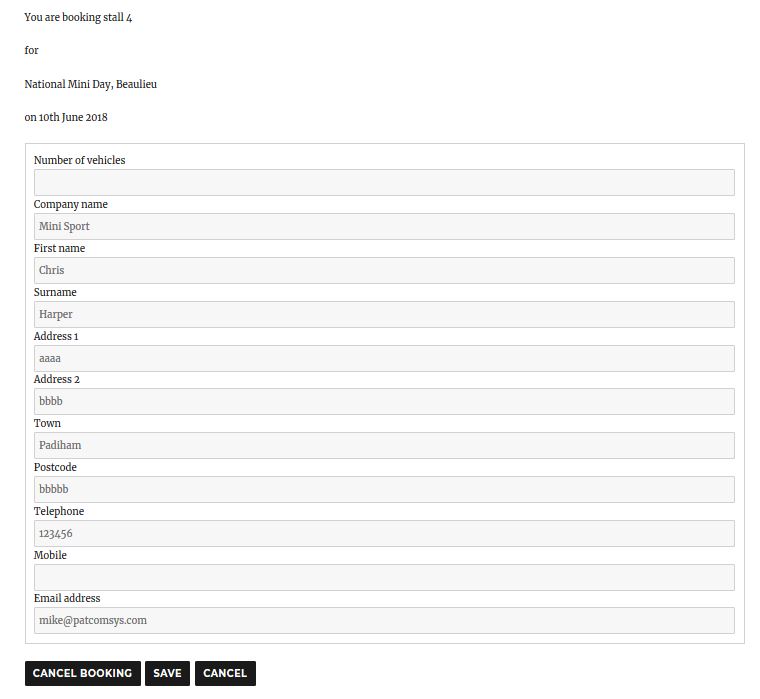
Red
A stall is shown as red when the trader has booked and paid for the stall (or when the booking administrator has booked the stall on behalf of the trader).
The screens and behavior are the same as if an orange stall was clicked.
Stall List
The Stall list displays a list of all the stalls for an event.
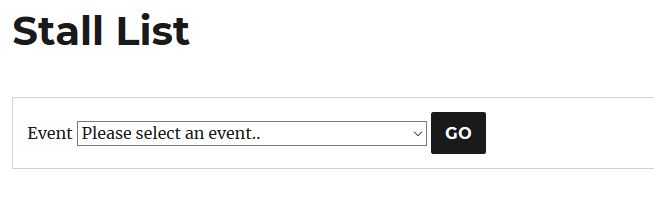
Select the required event and press Go
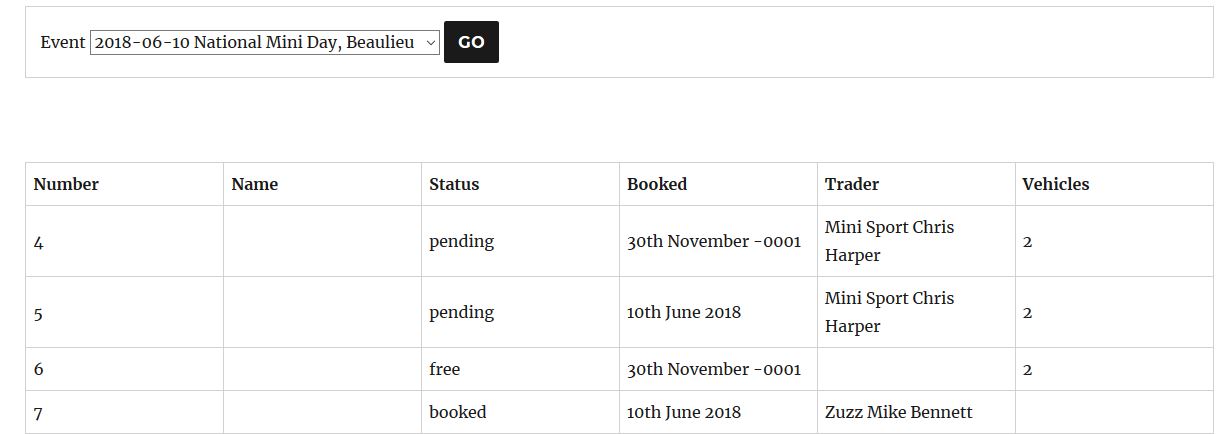
Clicking a column header will cause the list to be sorted by that column.
Event List
The Event list is used to display a list of events, edit existing events and create new events.
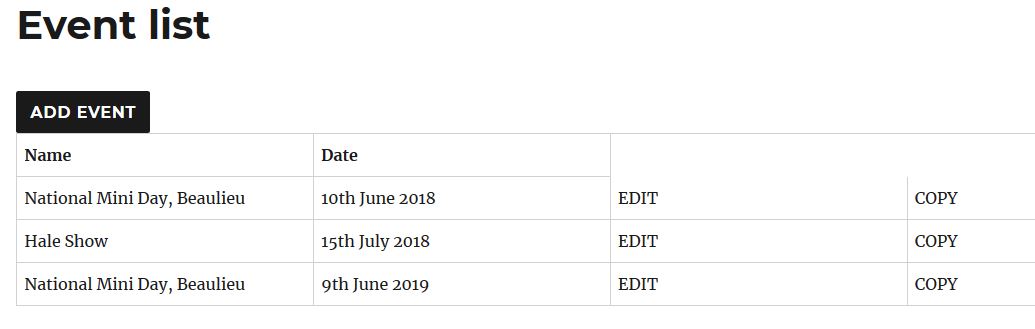
A new event may be created by pressing the “Add Event” button, the details of an existing event may be altered by pressing the “EDIT” link on the relevant line. In both cases the Edit event screen is displayed
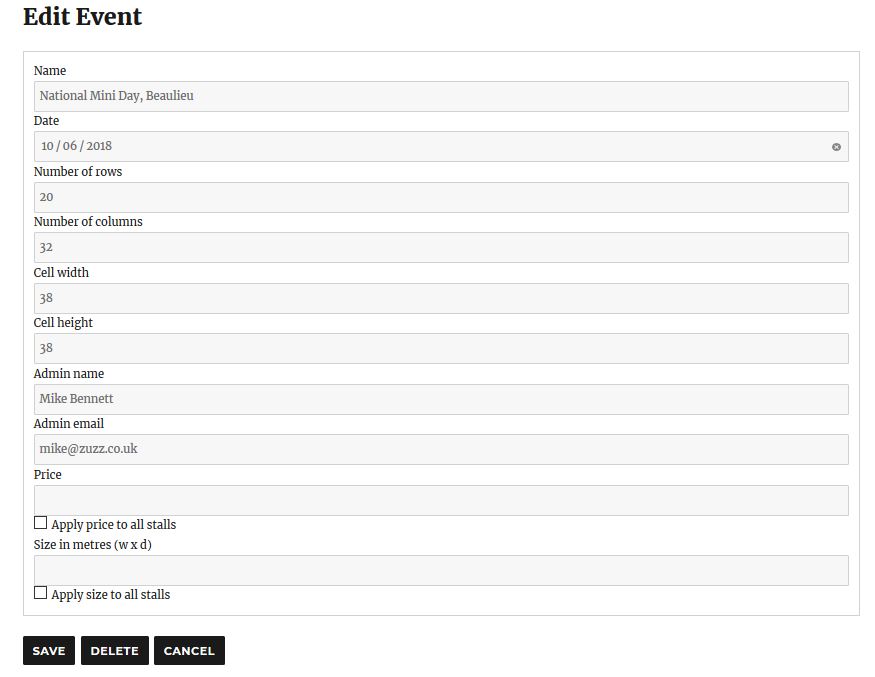
The number of rows and columns defines the size of the grid used to display the stalls in the site plan, the cell width and height defines the size of each cell.
The Admin name and email address are used by the booking system to send notifications to the booking administrator such as when a stall is booked.
The “Price” and “Size in metres” fields are used to set the values in all the stalls defined for the event.
If the “COPY” link is pressed for an event, a new event is created with a copy of all the stalls defined for the selected event. The status of the new stalls is set to “Available to book” and the trader and booked date details for the stalls is cleared. The Name of the new event and its date may be set
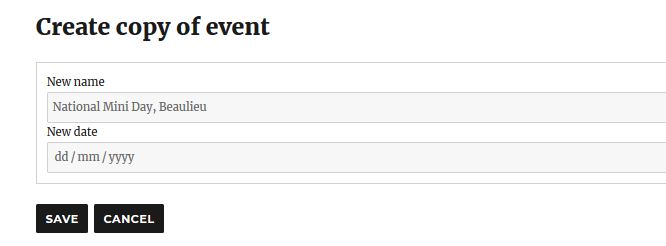
Trader List
The Trader List displays the details of all traders who have booked a stall at any event.
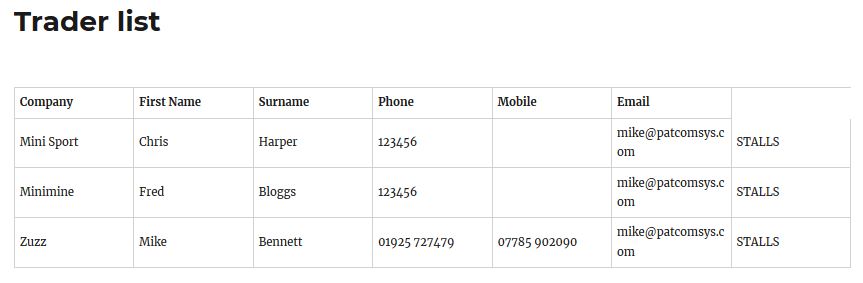
The list can be sorted by clicking the heading of a column.
Clicking the “STALLS” link for a trader will display a list of all the stalls the trader has booked.